Why use Power BI, the working system and its components?
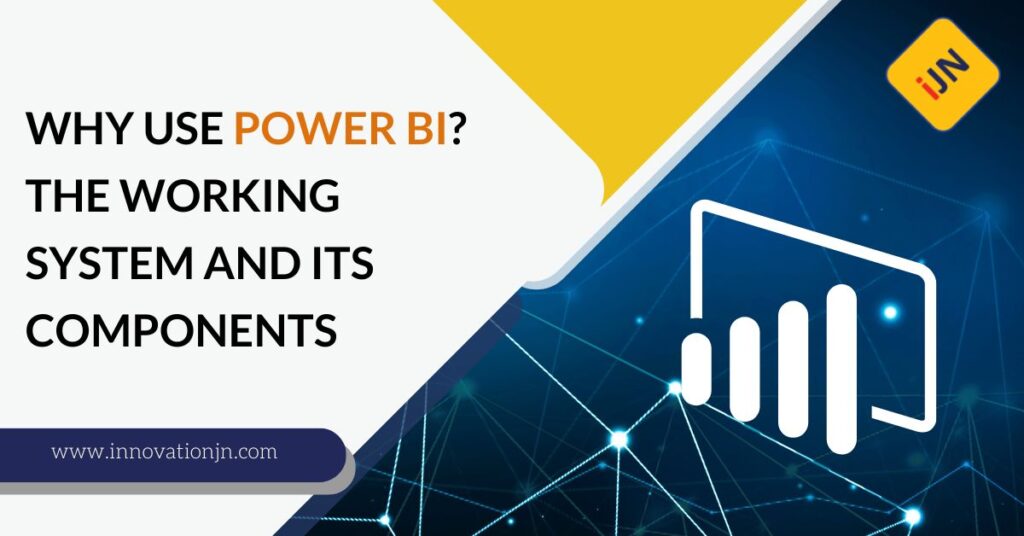
If you are a person who is interested in business intelligence, Power BI is an excellent tool for you. Power BI is a BI software on the cloud of Microsoft, which one can use to monitor and analyze business trends. It is a powerful tool and has a lot of features that are helping a […]
Overview of Power BI and its flow of work
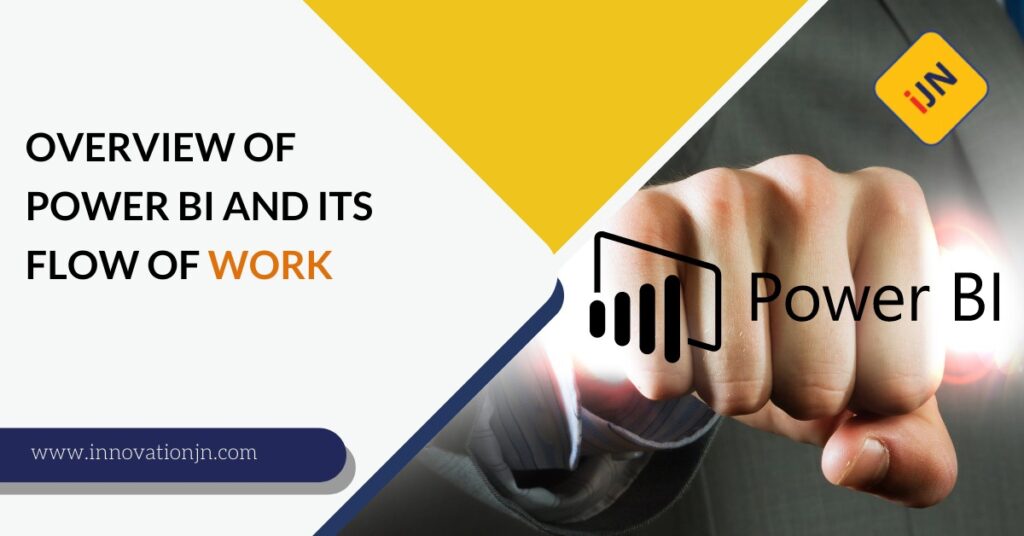
Power BI is a tool that helps organizations gain insights from their data. It can be used to create visualizations and reports from various data sources. Power BI is a cloud-based service, which means it can be accessed from anywhere with an internet connection. It can help organizations make better decisions. While it requires some […]
