Collaboration ways within Power BI
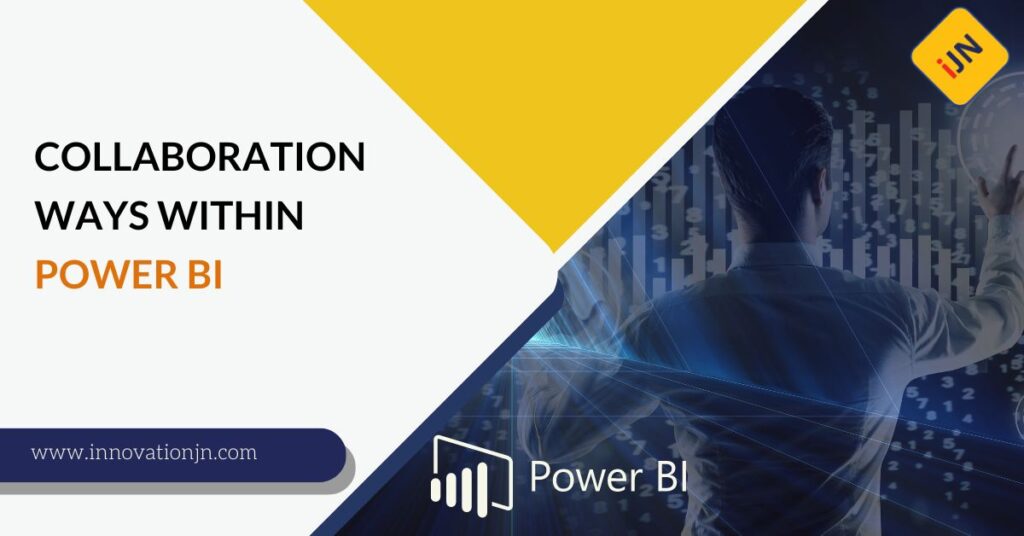
Power BI has become an essential tool for analyzing data and creating reports. The need for robust data analytics tools becomes more evident as the world becomes increasingly data-driven. Power BI is a leading business intelligence platform that helps organizations transform their data into actionable insights. One of the key features of Power BI is […]
A glance into the concepts of Power BI
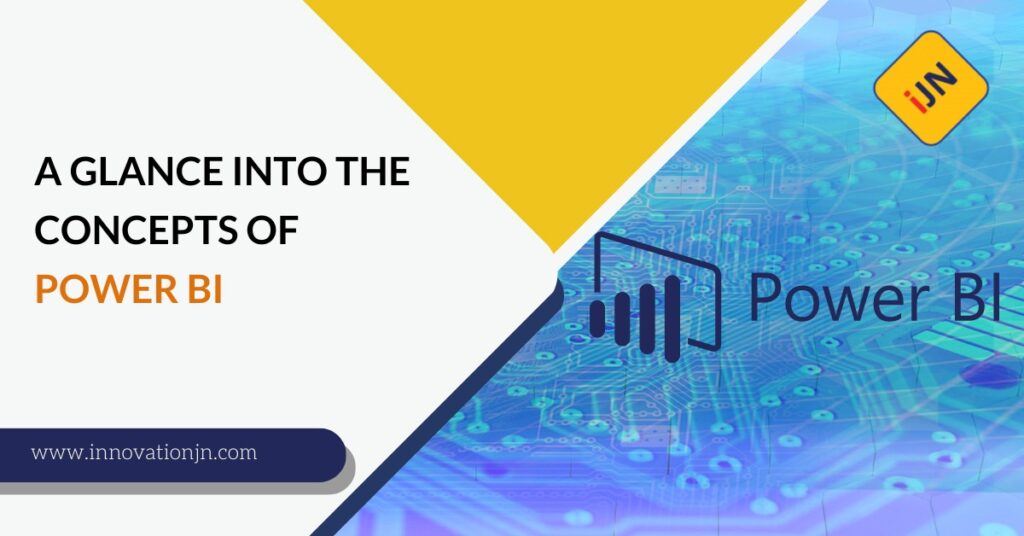
Microsoft Power BI is a cloud-based business analytics service that allows users to perform data analysis, data visualization, and report creation. Power BI is a self-service business intelligence tool that enables users to explore and visualize data, interact with the data and create dashboards. It is a powerful tool for extracting such effective data results. […]
Why use Power BI, the working system and its components?
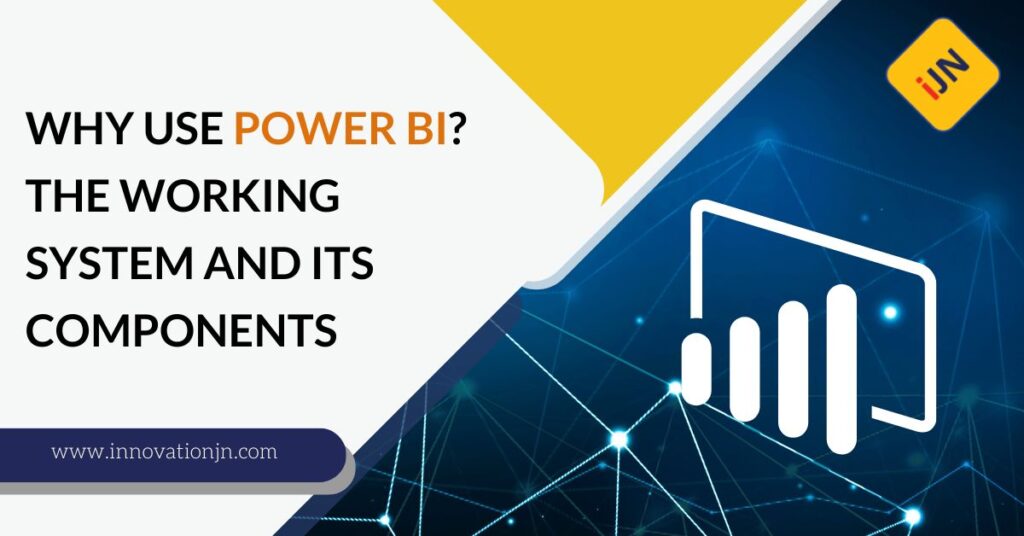
If you are a person who is interested in business intelligence, Power BI is an excellent tool for you. Power BI is a BI software on the cloud of Microsoft, which one can use to monitor and analyze business trends. It is a powerful tool and has a lot of features that are helping a […]
The Power BI Architecture. And 5 FAQs
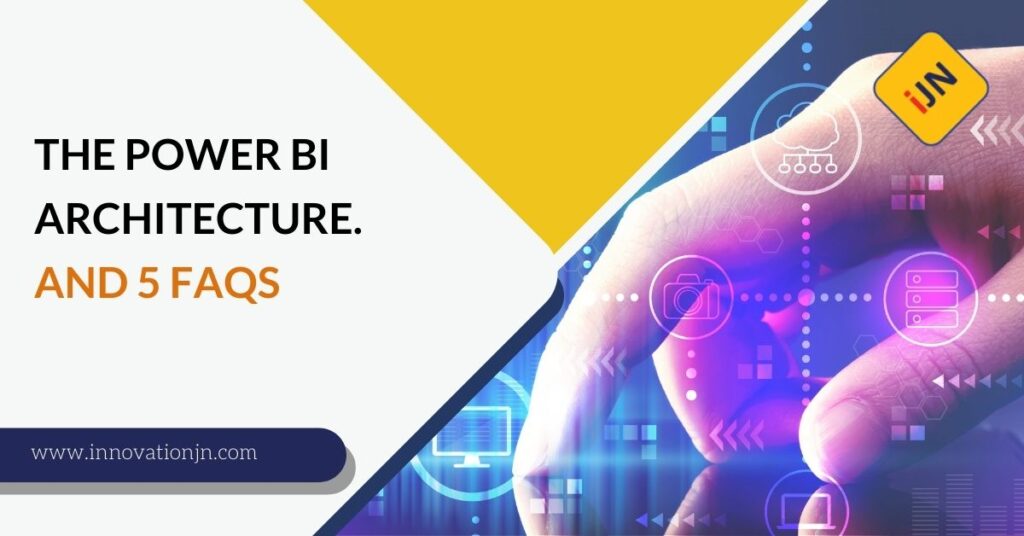
Power BI is a Business Intelligence facility that can help companies gain a competitive advantage. Power BI tools are components of this online data visualization and analytics platform that allow companies to analyze data quickly, identify trends and make intelligent decisions accordingly. Power BI architecture is the structure that the entire Power Bi concept stands […]
Important Power Bi Tools of its Architecture. And 6 FAQs

Microsoft Power BI tools are a set of facilities inside the Power Bi architecture framework that help implement the entire paradigm of data and its analysis effectively. Power BI tools allow users to create interactive dashboards and reports to clearly and easily understand their data. In this article, we will inform you in detail about […]
